Input Group
On MecSimCalc you can visually group inputs using either an Input Group or a Table Group. In Step 2: Inputs (when editing an app) click on and then Add Input Group.
The Input Group is a container for inputs, and must be used to visually organize inputs. The Input Group can be used to group inputs that are related to each other, or to group inputs that are used to define a specific section of the app.
Inputs can be freely moved and resized within the Input Group.
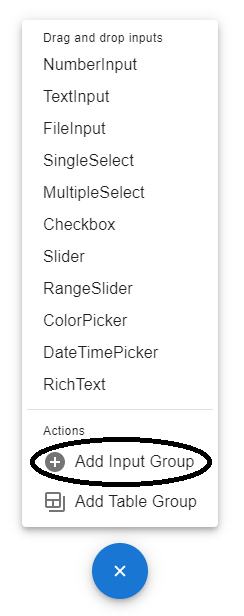
The different input types appear in the menu only if an Input Group or a Table Group has already been created.
The developer can create as many new Input Groups as needed, which are arranged vertically one above the other. Each Input Group can be renamed, deleted, or dragged to change its vertical position relative to the other Input Groups. For example, the image below shows two Input Groups named "Input Group 1" and `"Input Group 2".
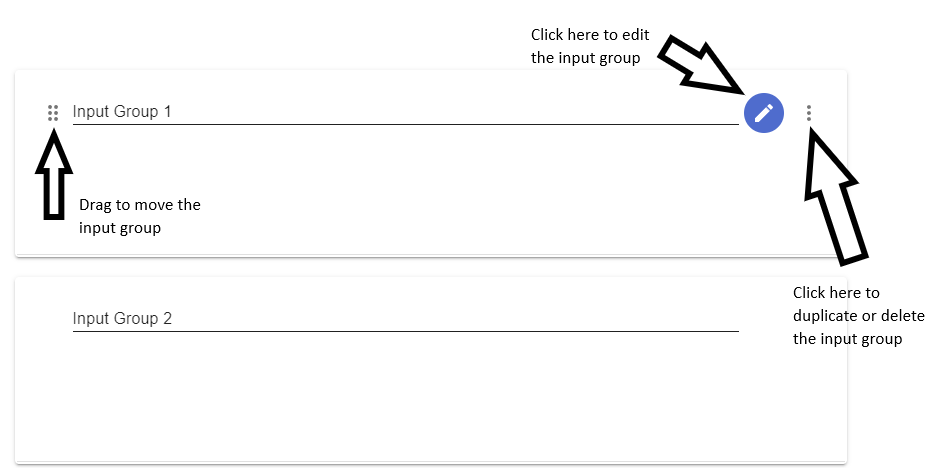
Input Group Layout
In an Input Group:
- The developer can add as many inputs as needed.
- The inputs can be resized and moved within the input group using the mouse.
- A maximum of 10 inputs can appear on the same row.
- There is no restriction on the number of rows that can be used.
- The height of the Input Group will automatically adjust as inputs are added, removed, or dragged.
As an example, the image below shows an input group with 5 different inputs (two numerical inputs, two text inputs, and one single select input).
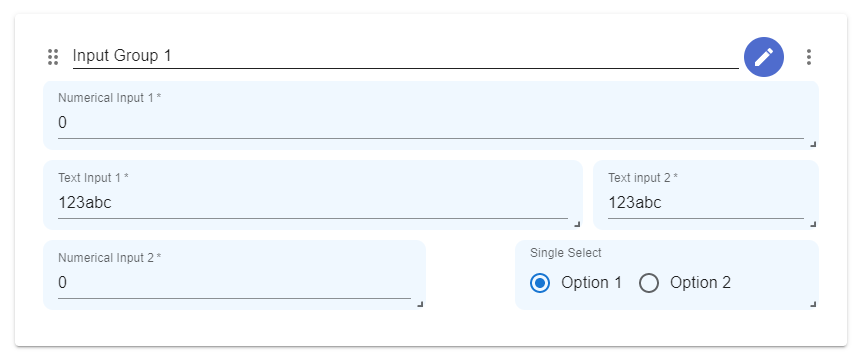
Conditional Input Group
| 🏆 This is a premium feature |
|---|
Click the icon near the top right of an Input Group and the Edit Input Group popup will appear.
Conditional Input Group is similar to the Conditional Input feature, but instead affects the entire Input Group.
Conditional Input Group will affect the visibility of the entire Input Group (and all of the inputs within it)
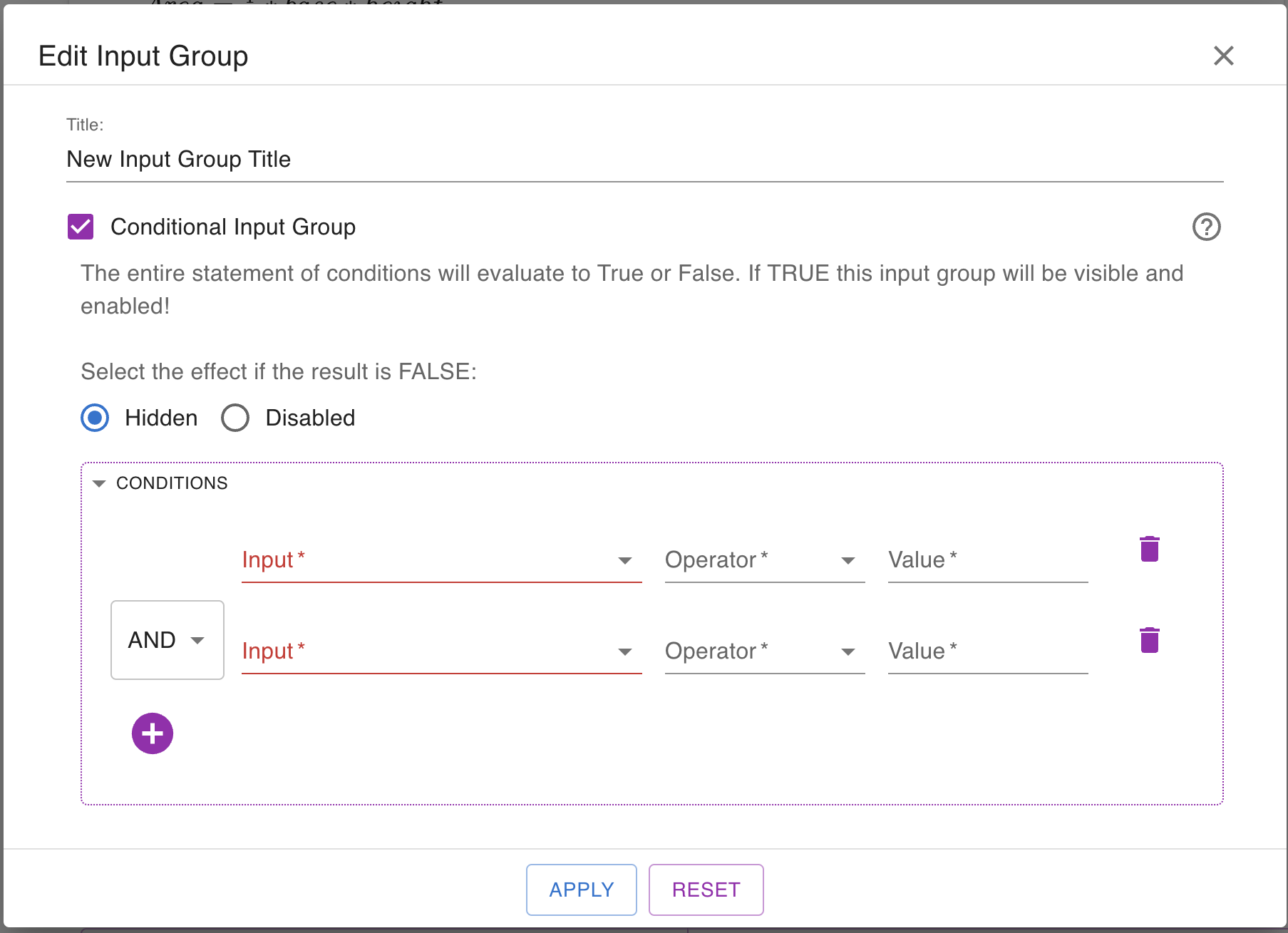
Don't forget to click on APPLY after editing the properties of the Input Group
The following embedded app demonstrates the Conditional Input Group feature! Use the Conditional Input Group template (under Advanced) to start creating a similar app! Depending on the shape you pick, a different Input Group is shown!